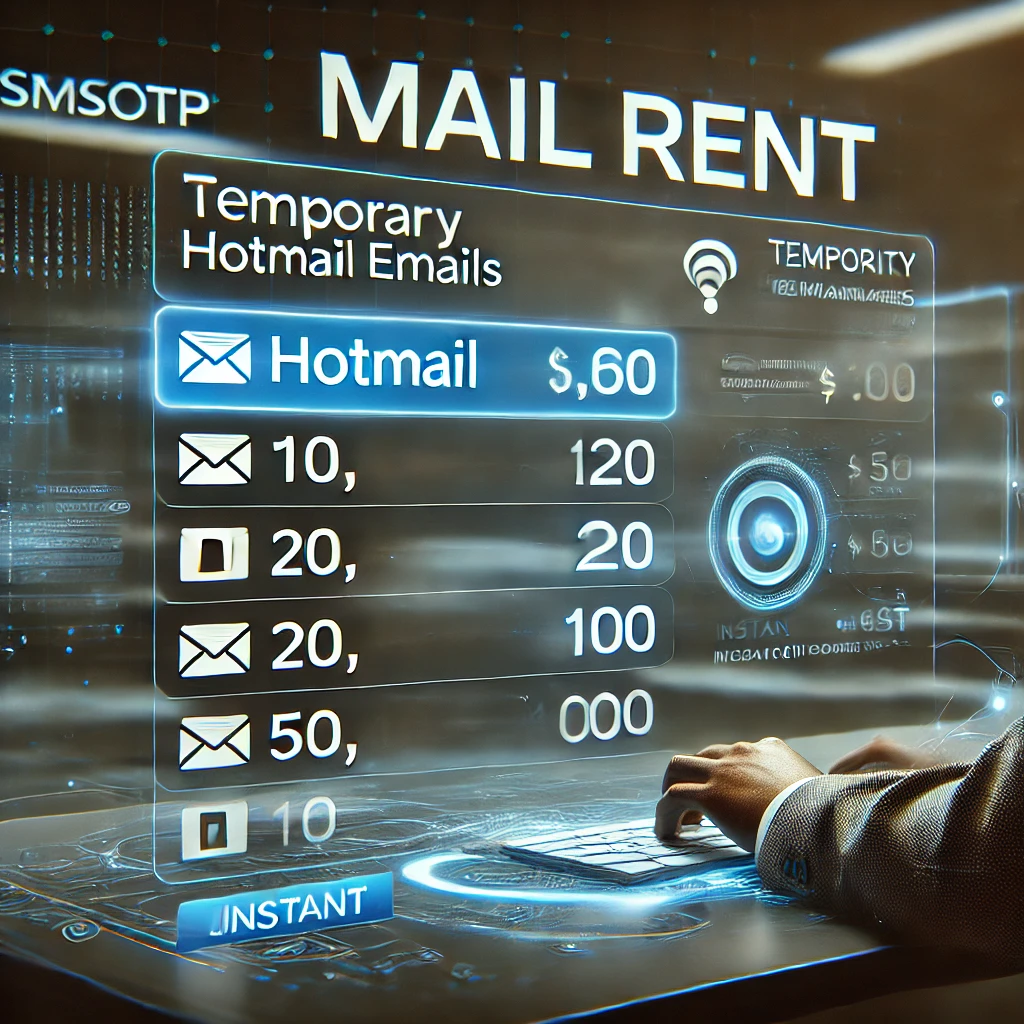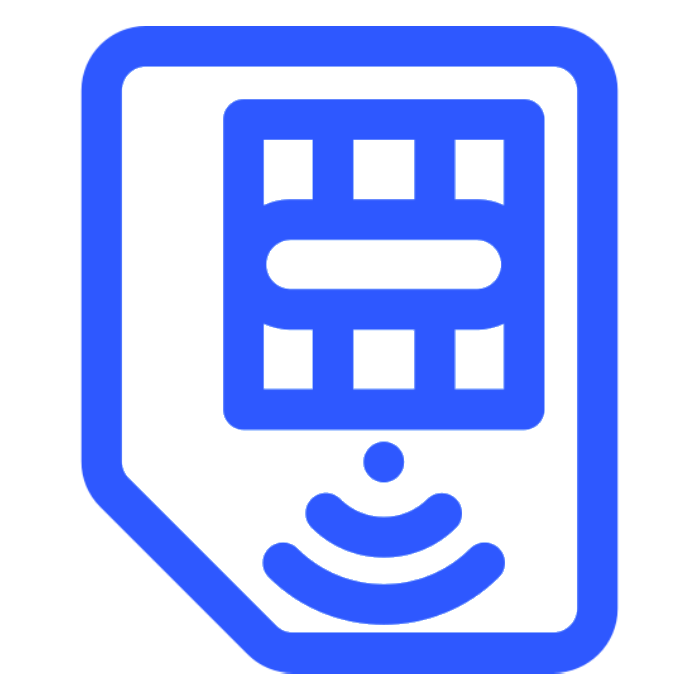How to Receive Virtual OTP Codes for Creating Social Media Accounts
Struggling to receive OTPs for online services? Don’t worry—you’re not alone! The SMSOTP platform makes it easy to rent temporary phone numbers for OTP verification. In this guide, we’ll walk you through the entire process step by step. Let’s get started!
Step 1: Access the SMSOTP Website
Open your browser and navigate to the SMSOTP website. Simply type the URL https://smsotp.net/ into the address bar and press Enter. The website is intuitive and user-friendly, so you’re already off to a great start!
Step 2: Log In to Your Account
Once on the homepage, log in to your SMSOTP account.
- For returning users: Enter your username and password, then click "Log In."
- For new users: Fill in your details to create an account. Don’t forget to check the "Remember Me" box to save your login credentials for future visits.
Step 3: Select "Receive OTP"
After logging in, locate the menu on the left-hand side of the screen and click "Receive OTP." You’ll see two options: Server 1 and Server 2. For this guide, we’ll use Server 1 to demonstrate how to verify an Amazon account.
Step 4: Search for Your Service
In the search bar, type the name of the service you need—for example, Amazon. The Amazon logo will appear; click on it. Next, a list of countries will display on the right side of the screen.
Step 5: Choose a Country
From the list of countries, select the one relevant to your service. For example, if you choose "USD 2," you’ll see a confirmation message: "Rent number successfully." This means you’ve rented a temporary phone number.
Step 6: Check Your Transaction History
Scroll down to the "History" section on the SMSOTP website. This section provides important details such as:
- Date
- Service
- Phone number
- Price
- Status
If the status shows "Complete," you’re ready to proceed. If it’s still "In progress," wait a few moments for the transaction to finish.
Step 7: Use the Rented Number on Your Service
Head to the Amazon website (or your chosen platform) and begin the account setup process.
- Enter the rented phone number in the mobile number field.
- Click "Verify mobile number."
- Solve any CAPTCHA puzzles (if prompted).
- Return to the SMSOTP website to retrieve your OTP.
Step 8: Retrieve and Enter Your OTP
Back on SMSOTP, locate the code column next to your rented number. When the OTP appears:
- Click the code to reveal it.
- Copy the OTP and paste it into the verification field on the Amazon website.
Finally, click "Create your Amazon account." Congratulations—you’ve successfully used SMSOTP to verify your account!
Bonus Tip: How to Cancel a Transaction
If you change your mind after renting a number, you can cancel the transaction:
- Wait 2–3 minutes for a "Cancel" button to appear next to your transaction in the History section.
- Click the button, and your funds will be automatically refunded.
- Look for "Cancelled" in the code column to confirm the refund.
Why Choose SMSOTP?
- Ease of Use: Simple navigation and intuitive steps.
- Reliable Service: Quick OTP retrieval for various platforms.
- Secure and Convenient: Temporary numbers for verification without sharing personal details.
Start Using SMSOTP Today!
Say goodbye to OTP headaches! Whether you’re verifying accounts or renting numbers for other services, SMSOTP offers a seamless and stress-free experience. Try it out and see how easy it is to get started!
>>Read More:
- Temp Number | Use Temporary Phone Numbers Easily in 2025
- Get the SMS OTP Code Using a Virtual Number in the US
- How to Receive SMS Online: A Comprehensive Guide to Virtual Numbers and OTP